Being notified about happens in my home brought nuagecare really alive for me. I would sign in from home and take a look at my notifications before I came to work. Within a few seconds I could see what was going on and knew if anything had to be done before I arrived at work. If there was a problem I knew what was coming and could work out how to start dealing with it before I arrived. Most days are normal but occasionally nuagecare gave me insight and time to think when there was something to deal with.
Robyn Cross, Registered Manager Beverley Parklands Care Home
Be informed!
With nuagecare everything is connected to a central hub which informs you of everything happening in your care setting in real time. Notifications are delivered to your app and web portal instantaneously.
Notifications explained
Notifications are a unique feature of nuagecare and we just love telling people about how they work and how they can improve your care setting. Throughout the nuagecare system there are events which you may want to be informed of automatically. We log these events and internally message users who are subscribed to them. Here are some examples:
- Joiners, leavers and important staff notes;
- Admissions, discharges, re-admissions, RIP;
- Accidents and incidents;
- CQC, DoLS changes and Safeguarding, and
- Changes to MUST and new high scoring risk assessments.
Each role has a set of notification permissions and each user in that role can subscribe to notification events they have been allocated. Thus, for example, you might want to notify other care managers of a disciplinary staff note or notify everyone of an incident entry in the accident book. You might even want to send a notification to all users (regardless of whether they are subscribed or not) of a new policy or procedural change and track who has read it.
Let's take a closer look and explain a little bit further.
Notification permissions and subscriptions
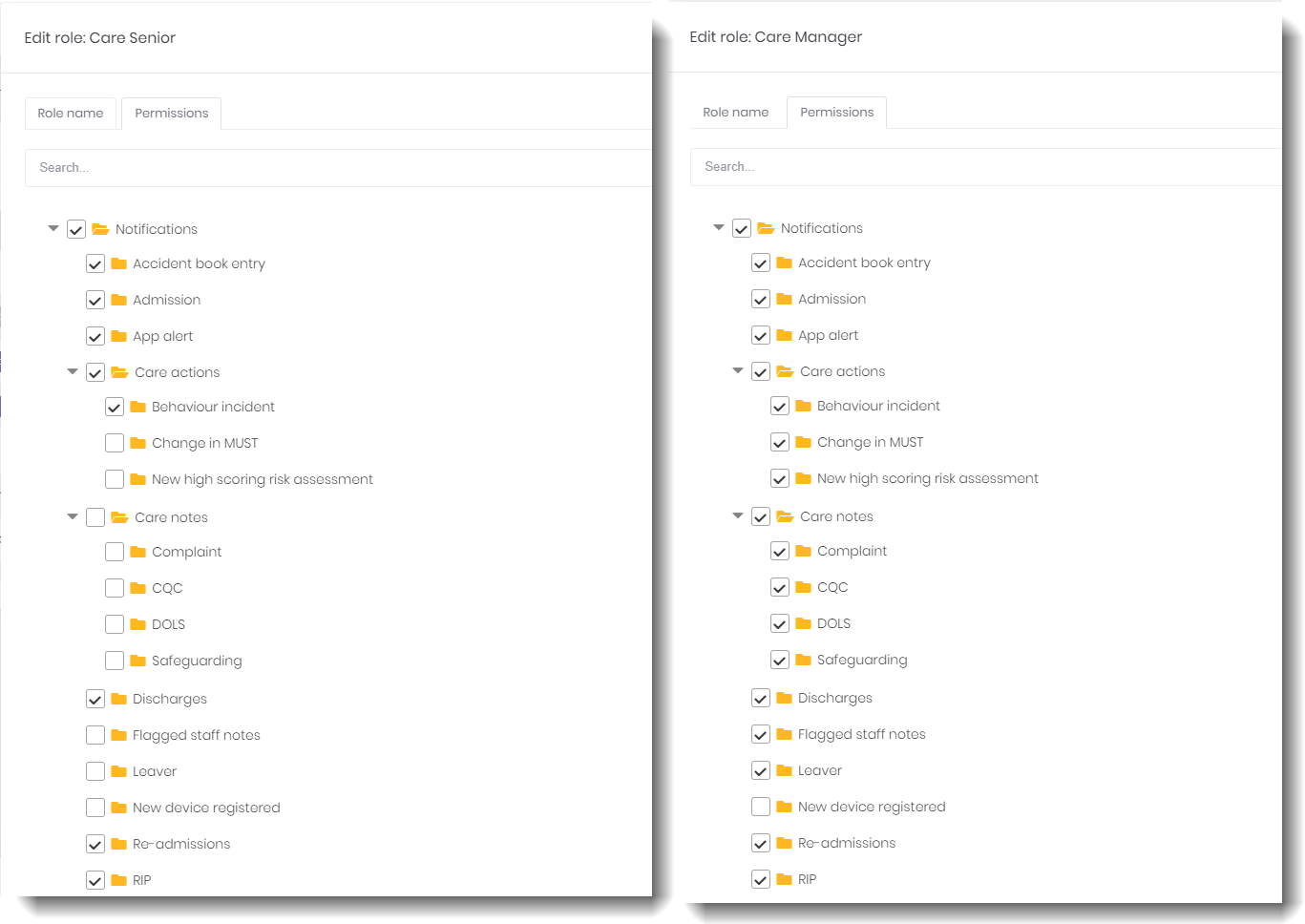
notification permissions, click for more detail
Each role may be given permission to subscribe to notification events - we can override by user if required.
In the previous image we can see the standard set up of notification permissions for Care managers and Care seniors.
The user can find these events in their notification settings window and choose to subscribe.
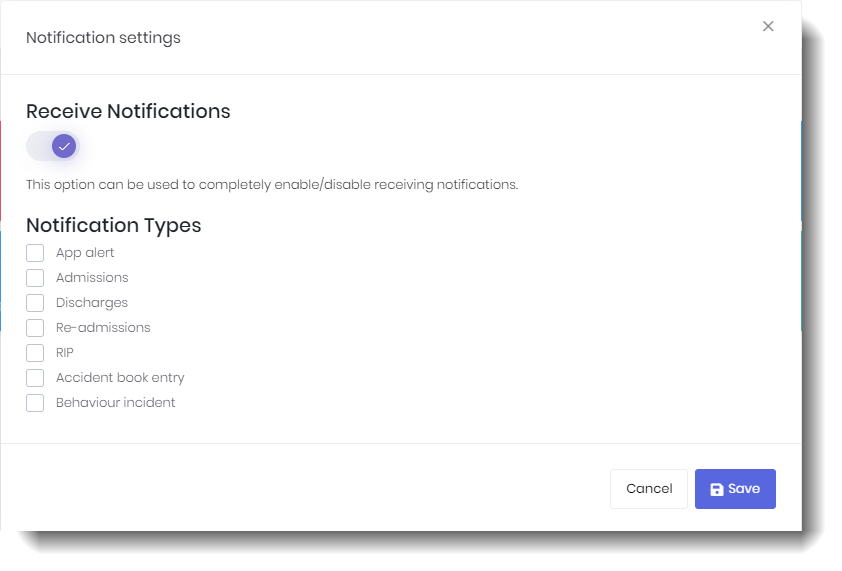
notification subscription, click for more detail
Reading notifications
On the web portal we are informed of new notifications through the alarm bell icon on the top menu. When we select the alarm icon we see a short summary of the last three and if we want more detail we can see all notifications.
On the app we are informed through the alarm icon on the bottom menu. Selecting this takes us the notifications page where we can see further detail.
We can mark notifications as read from both the web portal and the app.
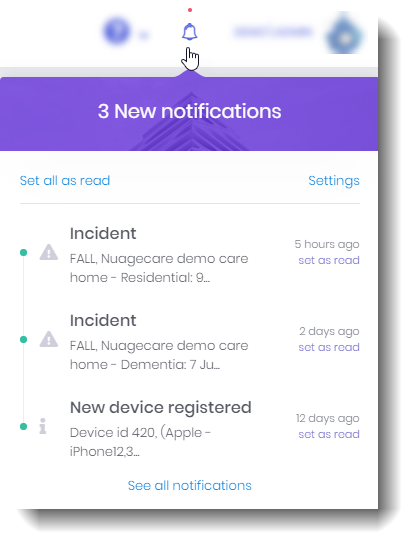
notifications drop down, click for more detail
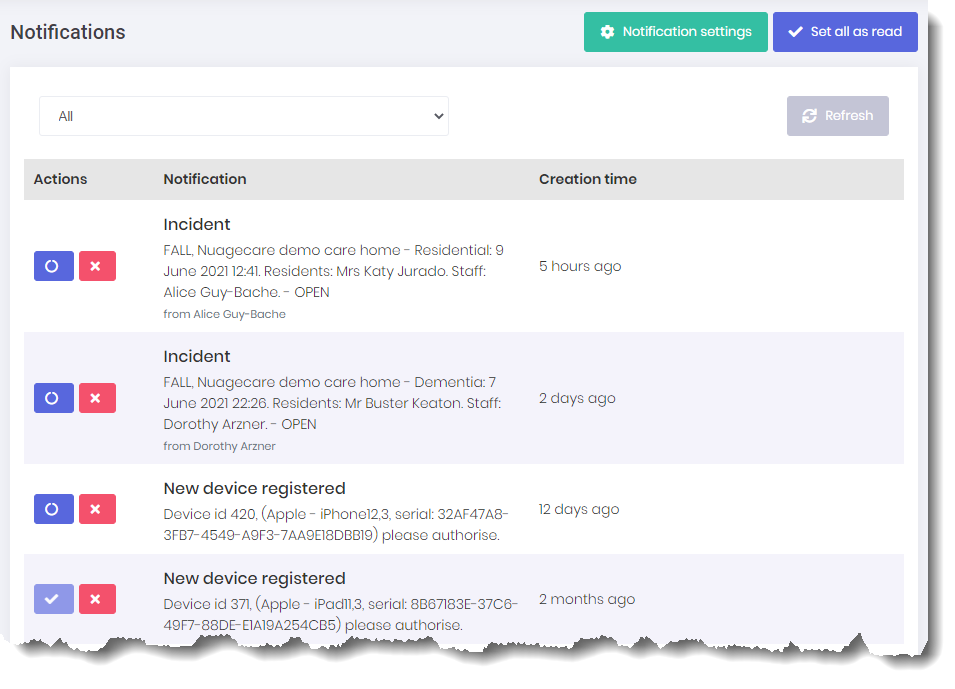
notifications page, click for more detail
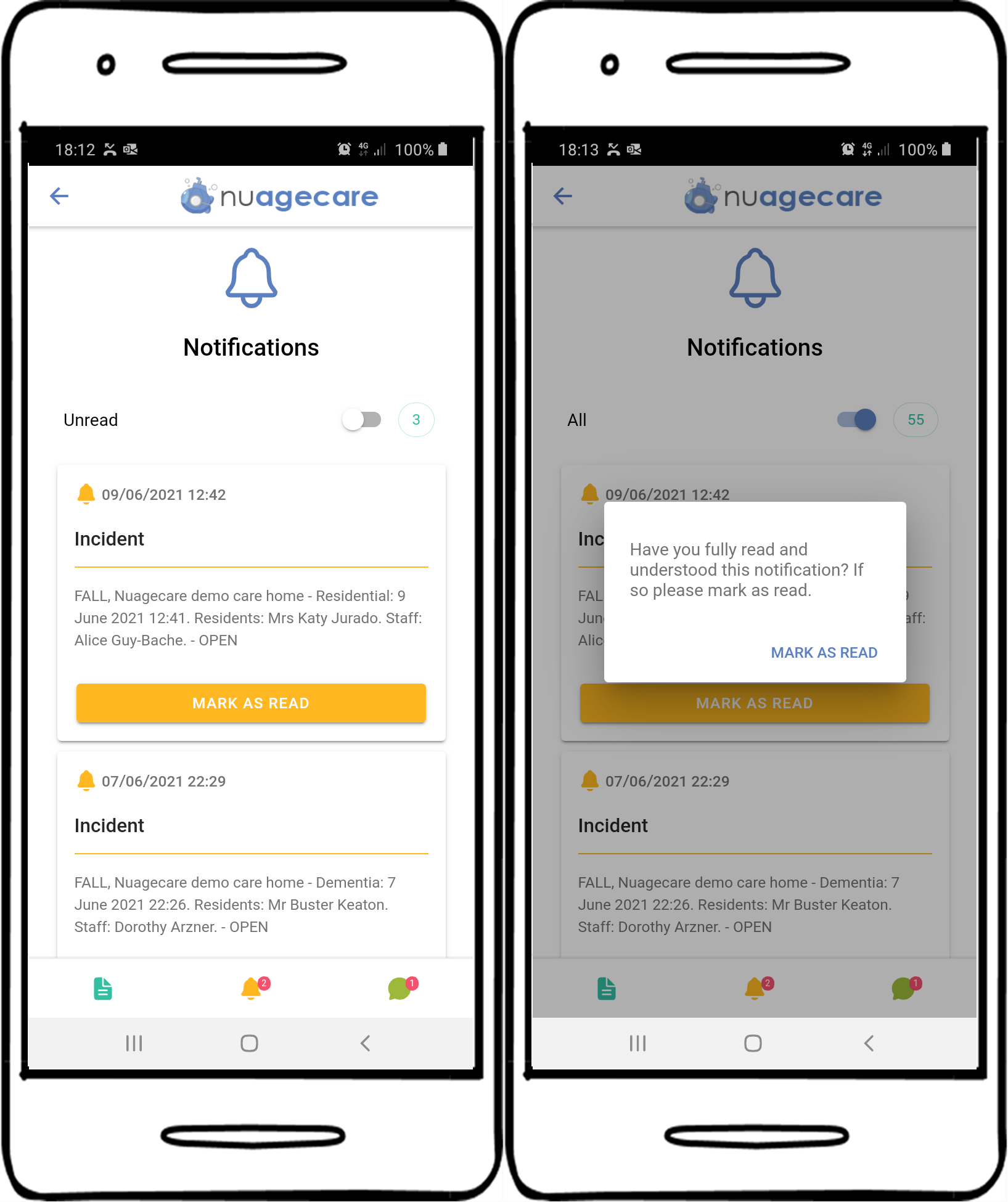
notifications on the app, click for more detail
Notification manager
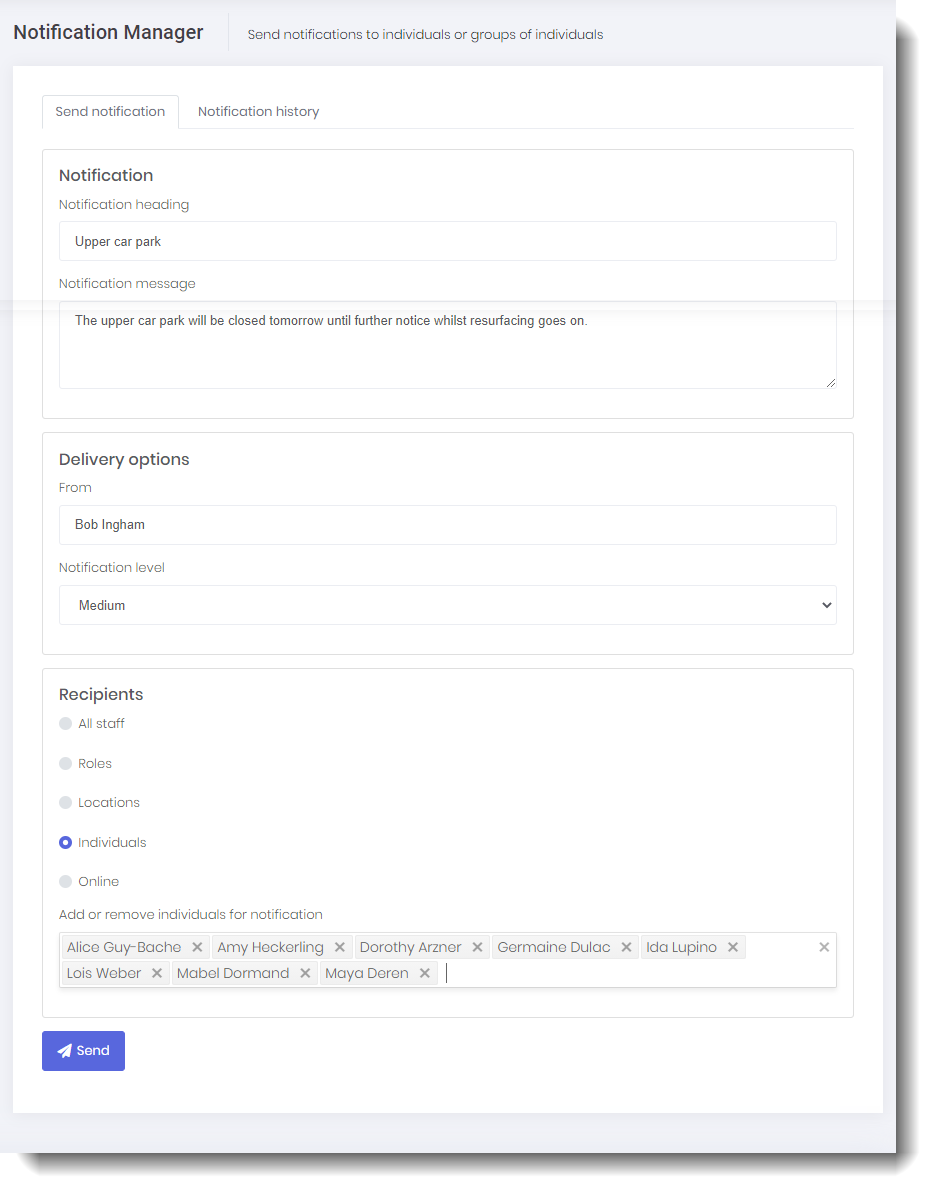
sending notifications, click for more detail
The notifications manager sends notifications to selected users with no subscriptions used.
You can select to send notifications about a new policy or procedural change or any other useful information you want your staff to be notified of.
Using the notification grid you can also see who has read your message and even select to resend to staff who have not read it.
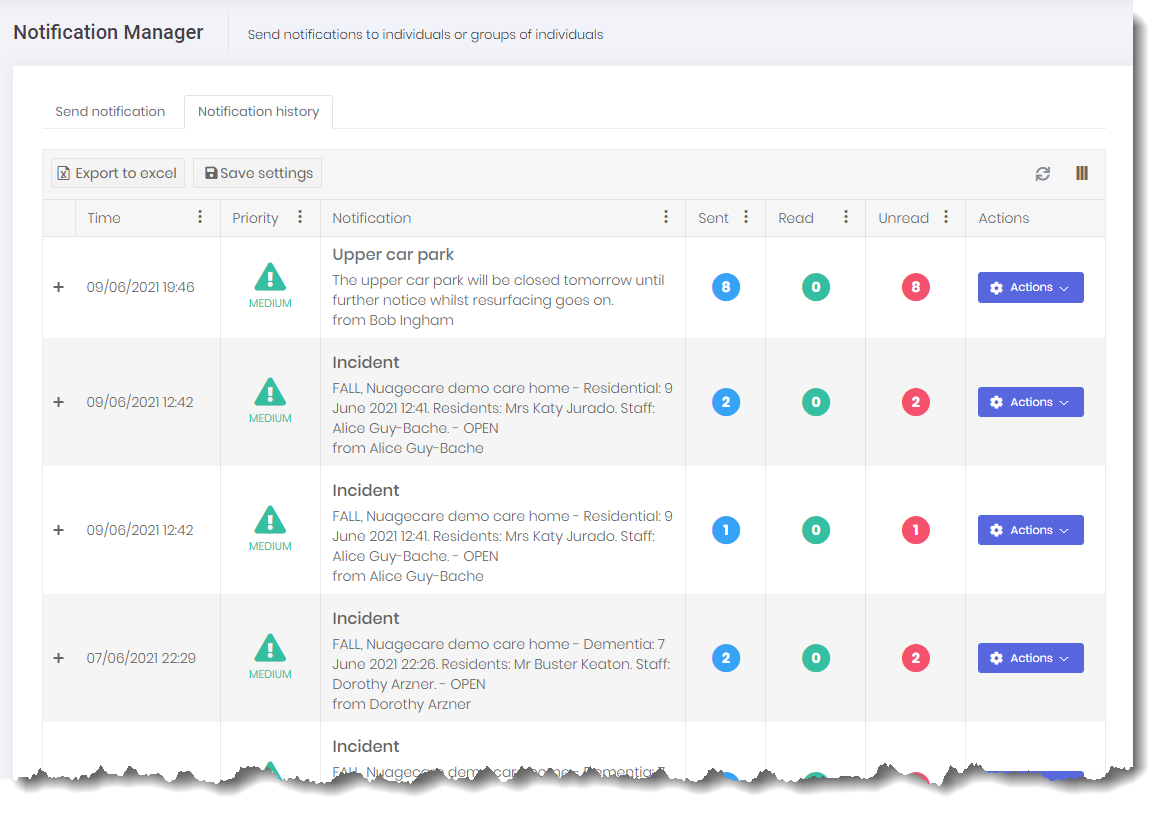
managing notifications, click for more detail
